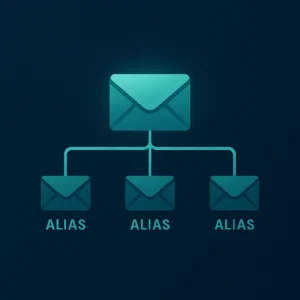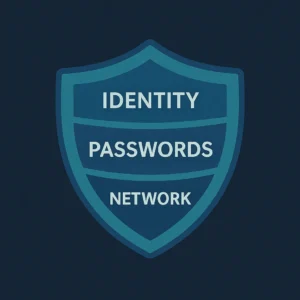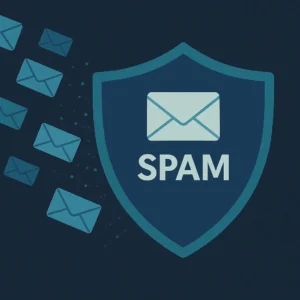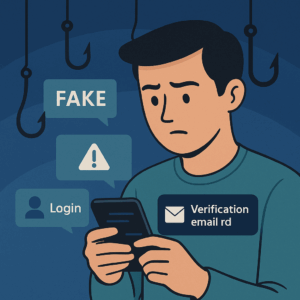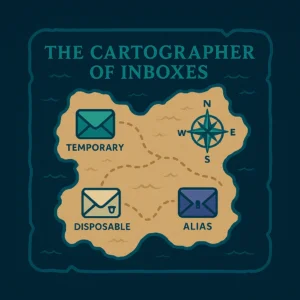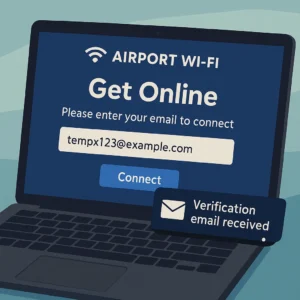Want an inbox right now? Open the Temporary Email Generator. It’s free, requires no sign‑up, and puts the working inbox above the fold so you can generate → receive → delete with minimal friction.
Table of Contents
- What “Free Temporary Email Generator (No Sign‑Up)” Actually Means
- Quickstart (60 Seconds): Generate → Receive → Delete
- Why “No Sign‑Up” Matters (Privacy, Speed, Less Friction)
- Top Use Cases (and When Not to Use Temporary Email)
- Deliverability: Getting Codes to Arrive Fast
- How to Evaluate a “Free, No‑Sign‑Up” Generator
- Compare: Temp Mail vs 10‑Minute vs Burner vs Throwaway vs Alias
- Pro Workflows (QA, Dev, Growth, Support)
- Troubleshooting Checklist
- Privacy, Safety & Ethics
- FAQs
- Related Reading
- Conclusion & Next Steps
What “Free Temporary Email Generator (No Sign‑Up)” Actually Means
When people search for free temporary email generator no sign up, they want a tool that provides a working inbox—instantly—without creating an account or sharing any personal details. In practice, that means:
- No registration, no password, no credit card. You open the page, click “Generate,” and you’re ready.
- Short‑lived inboxes. The address exists just long enough to receive a verification code or confirmation link.
- Receive‑only by default. To reduce abuse and improve reliability, most temporary inboxes don’t send outbound email.
- Clear retention. Messages self‑expire quickly; you can click Delete immediately if you want an even smaller footprint.
- Tracker‑aware rendering. Good tools block remote images by default to limit tracking pixels.
That’s exactly the design philosophy behind the Anonibox Temporary Email Generator: an above‑the‑fold UI with a live inbox so you can copy your code and move on—no account, no fuss.
Quickstart (60 Seconds): Generate → Receive → Delete
- Open the tool: Anonibox Generator.
- Click “Generate.” A unique, working email address appears immediately.
- Paste your address where the site asks for email (for a code or confirmation link).
- Watch the live inbox. The message typically appears within seconds.
- Copy the code or click the link to complete your action.
- Delete the inbox (optional) or let it auto‑expire on a short timer.
Tip: keep the tab active on mobile—some browsers pause background updates to save battery.
Why “No Sign‑Up” Matters (Privacy, Speed, Less Friction)
- Privacy: If you’re only receiving a one‑time code, there’s no reason to hand over your real identity. A temporary inbox cuts your exposure and keeps your main address out of marketing CRMs and data‑broker files.
- Speed: No sign‑up equals no friction. You save time when you most need it—airport Wi‑Fi, last‑minute downloads, quick forum posts.
- Safety by design: Receive‑only inboxes and blocked remote images reduce abuse and minimize tracking.
- Good hygiene: Short retention + Delete on demand = smaller footprint and less cleanup.
Top Use Cases (and When Not to Use Temporary Email)
Great fits for a free, no‑sign‑up generator
- Public Wi‑Fi portals: Captive portals often request an email to send a code or click‑through link. Use a time‑boxed approach; see our dedicated guide to 10 Minute Email.
- One‑time downloads: “We’ll email the link.” Perfect for Disposable or Throwaway inboxes.
- Trials & demos you might not keep: Kick the tires without donating your main address. If the tool wins you over, re‑onboard with an Email Alias.
- Forums & comment sections: Avoid long‑term exposure for one‑off posts or downloads.
- Beta invites, discount unlocks, giveaways: A Burner Email shields your primary identity from marketing blasts.
- QA & end‑to‑end testing: Fresh address per test run. No shared mailboxes, no debris.
When not to use a temporary inbox
- Sensitive or permanent accounts: banking, healthcare, taxes, legal, or government services.
- Accounts you’ll need to recover later: use a durable, reply‑capable Email Alias instead.
- Anything that violates terms of service or laws: temporary email is a privacy tool, not a license to break rules.
Deliverability: Getting Codes to Arrive Fast
Most verification codes arrive within seconds. If one lags, it’s usually due to sender throttling, greylisting, or a portal that filters known disposable domains. Practical tips:
- Resend once after ~60 seconds. Legit senders retry; queues clear quickly.
- Generate a fresh address. Occasionally a specific domain is blanket‑blocked; a new address often works.
- Keep the tab active on mobile. Background refresh can be paused by the browser.
- Fallback to an alias when required. If a site bans temporary domains, use an Email Alias you control, which you can retire later if it leaks.
How to Evaluate a “Free, No‑Sign‑Up” Generator
Not all generators are equal. Here’s a quick checklist to separate the best from the rest:
- Immediate access: Is the generator visible and usable above the fold on mobile?
- Copy clarity: Big, accessible “Copy address” and “Delete inbox” controls with visible keyboard focus.
- Real‑time inbox: New messages appear within seconds, no manual refresh required.
- Short retention + delete: How long are messages kept? Can you delete earlier?
- Tracker blocking: Are remote images off by default, with opt‑in per message?
- Low clutter: Minimal ads and no pop‑ups that obscure the inbox.
- Plain‑English policies: Easy‑to‑read Privacy Policy and Terms, no surprise logging of message content.
- Performance: Fast page load, no layout shifts, smooth interactivity.
- Accessibility: Tabbable controls, ARIA labels where appropriate, and high contrast.
- Internationalization: Clear microcopy for non‑native speakers and, ideally, localized UIs.
The Anonibox Generator is built around these criteria to make the “no sign‑up” promise genuinely user‑first.
Compare: Temp Mail vs 10‑Minute vs Burner vs Throwaway vs Alias
| Tool | Best for | Core Idea | Read More |
| Temp Mail | Instant, general‑purpose temporary inbox | Short‑lived, receive‑only, no sign‑up | Temp Mail guide |
| 10‑Minute Email | Captive portals, quick downloads | Strict time box (~10 minutes) | 10 Minute Email |
| Burner Email | Trials, giveaways, one‑off interactions | Ephemeral identity; receive‑only | Burner Email |
| Throwaway/Disposable Email | One‑time downloads, gated content | Generate → receive → delete | Throwaway · Disposable |
| Email Alias | Ongoing relationships: you must reply | Durable, reply‑capable, revocable | Email Alias |
If you only need a one‑time inbox, stick with the no‑sign‑up generator. If the relationship will last, onboard with an alias so you can reply, keep receipts, and recover your account later.
Pro Workflows (QA, Dev, Growth, Support)
QA & Engineering
- End‑to‑end sign‑up tests: Use a fresh address per run; assert OTP arrival; verify template rendering with images blocked by default.
- Localization checks: Create test pools labeled qa‑es, qa‑fr, etc., and confirm language/RTL behavior.
- Reset flows: Re‑test password reset, change‑email, and multi‑factor enrollment with clean addresses each time.
Growth & CX
- Funnel audits: Sign up with a new address; ensure your own emails arrive quickly and render correctly in a privacy‑centric inbox.
- Drip/retention tests: Sample sequences without polluting real inboxes for weeks.
- Support triage: Reproduce edge cases from customer reports using one‑time addresses dedicated to each ticket.
Example pseudo‑automation
// 1) Create a new temporary inbox (no auth required)
POST /api/inboxes
// 2) Trigger sign-up in your app with inbox.address
POST https://yourapp.test/signup {email: inbox.address }
// 3) Poll for message
GET /api/inboxes/{id}/messages
// 4) Extract OTP (regex or DOM)
const code = parseOtp(message.body)
// 5) Complete verification
POST https://yourapp.test/verify { email: inbox.address, code }
// 6) Clean up
DELETE /api/inboxes/{id}
Troubleshooting Checklist
- Wait & Resend: If nothing arrives after ~60 seconds, hit “Resend” in the source app.
- New address: Generate a fresh inbox; try again.
- Active tab: Keep the generator tab foregrounded on mobile.
- Try later: If a sender’s mail gateway is delaying messages, give it a minute or two.
- Alias fallback: If the site bans temporary domains, use an Email Alias so you can receive replies and recover the account.
Privacy, Safety & Ethics
- Use temporary inboxes for one‑time tasks. They reduce exposure and cut spam by design.
- Don’t use them for sensitive or permanent accounts. Choose a durable address or alias you control.
- Respect platform policies and laws. Temporary email is a legitimate privacy tool—misuse isn’t.
- Know the limits: Temporary email hides your email identity, not your device or network. Sites may still use IP/fingerprint signals.
FAQs
Is the Anonibox generator really free and no‑sign‑up?
Yes. You can create a working inbox instantly without registering, then delete it or let it expire on a short timer.
Can I send or reply from a temporary inbox?
Most temporary inboxes are receive‑only to reduce abuse and keep deliverability healthy. If you need to reply, use an Email Alias.
How long do messages last?
Short by design—think minutes to hours. You can delete immediately for an even smaller footprint.
What if a site blocks temporary domains?
Resend once, generate a fresh address, or use an alias so you can recover the account later.
Is “10‑minute mail” the same thing?
It’s a preset time‑boxed variant of temporary email. See our detailed explainer: 10 Minute Email.
How does this help with spam?
Using one‑time inboxes keeps your primary address out of CRMs and list swaps. For broader tactics, read How to stop your email from getting spam.
Related Reading
- Temp Mail (2025): Ultimate Guide
- 10 Minute Email (2025)
- Disposable Email (2025)
- Throwaway Email (2025)
- Burner Email (2025)
- Email Alias (2025)
- Disposable Temporary Email (2025)
- Temporary Email for Wi‑Fi Login (2025)
Conclusion & Next Steps
If your goal is speed and privacy, a free temporary email generator with no sign‑up is the right tool for one‑time tasks. Generate an address, receive the message, finish the job, and let the inbox vanish. For anything that needs replies or recovery, switch to a durable Email Alias. If you’re on public Wi‑Fi or grabbing a quick download, consider the strict time box of 10 Minute Email.
Ready now? Open the Anonibox Temporary Email Generator, generate a fresh inbox, copy your code, and move on—no account required.